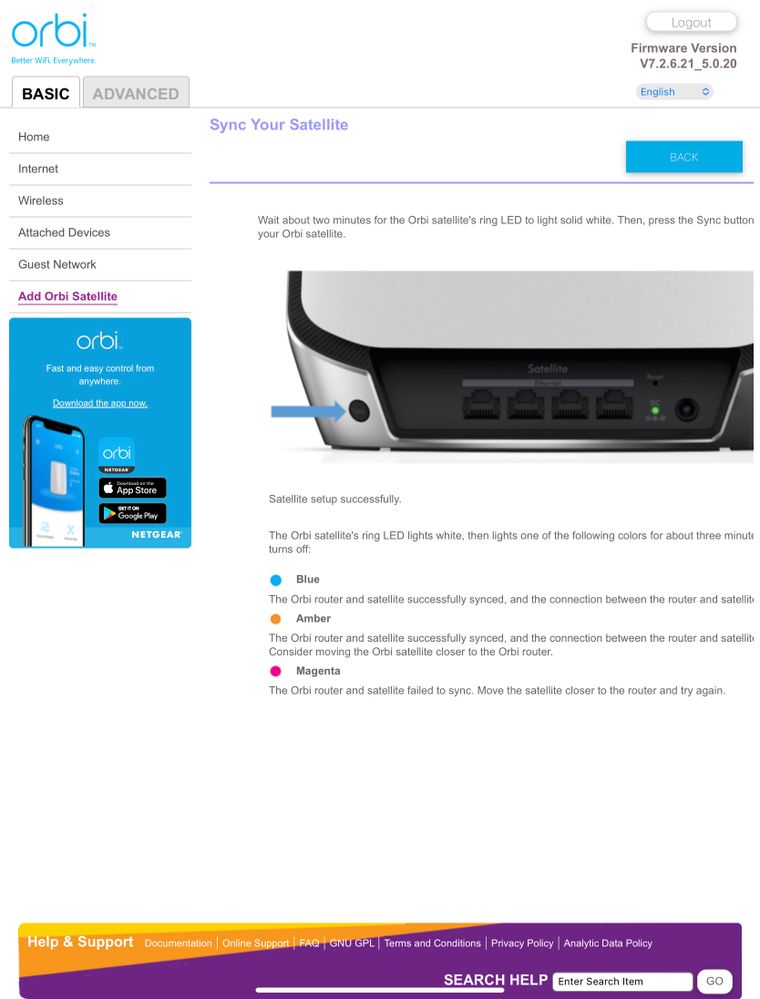To reboot an Orbi satellite, press and hold the Reset button located on the back of your satellite until the Power LED on your satellite flashes white. Your Orbi satellite will then be reset.

Credit: www.reddit.com
Common Troubleshooting Issues
If you’re experiencing connectivity issues or facing problems with your Orbi satellite, it can be frustrating. Fortunately, most of these issues can be resolved with a simple reboot. Here are some common troubleshooting issues that you may encounter with your Orbi satellite:
Orbi Satellite Not Connecting
If your Orbi satellite is not connecting to the network, it could be due to a temporary glitch or interference. In such cases, you can try rebooting the satellite to resolve the issue. Follow these steps to reboot your Orbi satellite:
- Locate the Reset button on the back of your Orbi satellite.
- Using a paper clip or similar object, press and hold the Reset button until the Power LED on the satellite starts flashing white.
- Wait for the satellite to restart and establish a connection with the Orbi router.
Once the reboot process is complete, check if the satellite is now connecting to the network. If the issue persists, you may need to contact technical support for further assistance.
Orbi Satellite Flashing White
If your Orbi satellite’s Power LED is constantly flashing white, it indicates that the satellite is in the process of rebooting or establishing a connection. In most cases, this should resolve on its own. However, if the flashing white LED persists for an extended period or if the satellite fails to connect, you may need to manually reboot the satellite. Follow the steps mentioned earlier to reboot your Orbi satellite.
Orbi Router Needs Reboot
In some cases, the connectivity issues may be with your Orbi router rather than the satellite. If you’re experiencing problems with the entire Orbi system, including both the router and satellite, a reboot of the router may help in resolving the issue. Follow these steps to reboot your Orbi router:
- Power off the Orbi router by unplugging it from the power source.
- Wait for a few seconds to ensure a complete power cycle.
- Plug the router back into the power source and wait for it to restart.
Once the router is back online, check if the connectivity issues have been resolved. If not, you may need to contact technical support for further assistance or consider performing a factory reset as a last resort.

Credit: www.amazon.com
Methods To Reboot Orbi Satellite
Rebooting your Orbi satellite can help troubleshoot network issues and ensure smooth operation. There are several methods you can use to reboot your Orbi satellite, including rebooting from the app, rebooting remotely, and rebooting manually. Let’s take a closer look at each method:
Rebooting From App
If you prefer a quick and convenient way to reboot your Orbi satellite, you can do it right from the Orbi app.
Here are the steps:
- Launch the Orbi app on your smartphone or tablet.
- Select the satellite you want to reboot from the list of connected devices.
- Tap on the “Reboot” option.
- Wait for the satellite to reboot and establish a connection again.
This method allows you to reboot your satellite without accessing it physically, providing a hassle-free solution.
Rebooting Remotely
If you’re away from home and need to reboot your Orbi satellite, you can do it remotely using telnet. Here’s how:
Note: This method requires telnet access to your satellite.
- Enable telnet access on your Orbi satellite.
- Using a telnet client, establish a connection to the satellite’s IP address.
- Log in with the username “admin” and your password.
- Enter the reboot command to initiate the reboot process.
- Wait for the satellite to restart and establish connectivity again.
This method provides a convenient way to reboot your Orbi satellite remotely, eliminating the need for physical presence.
Rebooting Manually
If you prefer a more traditional approach, you can manually reboot your Orbi satellite by following these steps:
- Locate the Reset button on the back of your Orbi satellite.
- Using a paper clip or similar object, press and hold the Reset button.
- Continue holding the Reset button until the Power LED on the satellite starts pulsing white.
- Release the Reset button and wait for the satellite to complete the reboot process.
This method allows you to physically reset your Orbi satellite, ensuring a fresh start and resolving any potential issues.
By utilizing the methods described above, you can easily reboot your Orbi satellite and maintain a stable and reliable network connection. Choose the method that suits your needs best and enjoy uninterrupted internet access.
Step-by-step Guide To Reboot Orbi Satellite
If you’re experiencing connectivity issues with your Orbi satellite, rebooting it can often solve the problem. Rebooting the satellite refreshes the system and helps establish a stable connection. Follow this step-by-step guide to easily reboot your Orbi satellite.
Step 1: Accessing The Orbi Router
To reboot your Orbi satellite, you’ll first need to access the Orbi router. Here’s how:
- Open a web browser on your device.
- Type the IP address of your Orbi router in the address bar.
- Enter your login credentials, which are usually “admin” for the username and the password you set during initial setup.
- Once logged in, you’ll have access to the Orbi router settings.
Step 2: Accessing The Satellite Settings
After accessing the Orbi router settings, you need to navigate to the satellite settings to reboot it. Follow these simple steps:
- Locate the “Attached Devices” or “Connected Devices” tab in the router settings interface.
- Look for the list of connected devices and find the name or IP address of your Orbi satellite.
- Click on the corresponding link or button to access the satellite settings.
Step 3: Selecting The Reboot Option
Finally, you can proceed with rebooting your Orbi satellite by selecting the reboot option. Here’s how:
- Once you’ve accessed the satellite settings, look for the option to reboot the satellite.
- Click on the “Reboot” or “Restart” button to initiate the reboot process.
- Wait for the satellite to reboot and establish a connection with the Orbi router.
Following these simple steps will allow you to reboot your Orbi satellite and resolve any connectivity issues you may be facing. Rebooting the satellite can help to refresh the system and ensure a stable connection. Now you can enjoy uninterrupted internet access with your Orbi satellite!
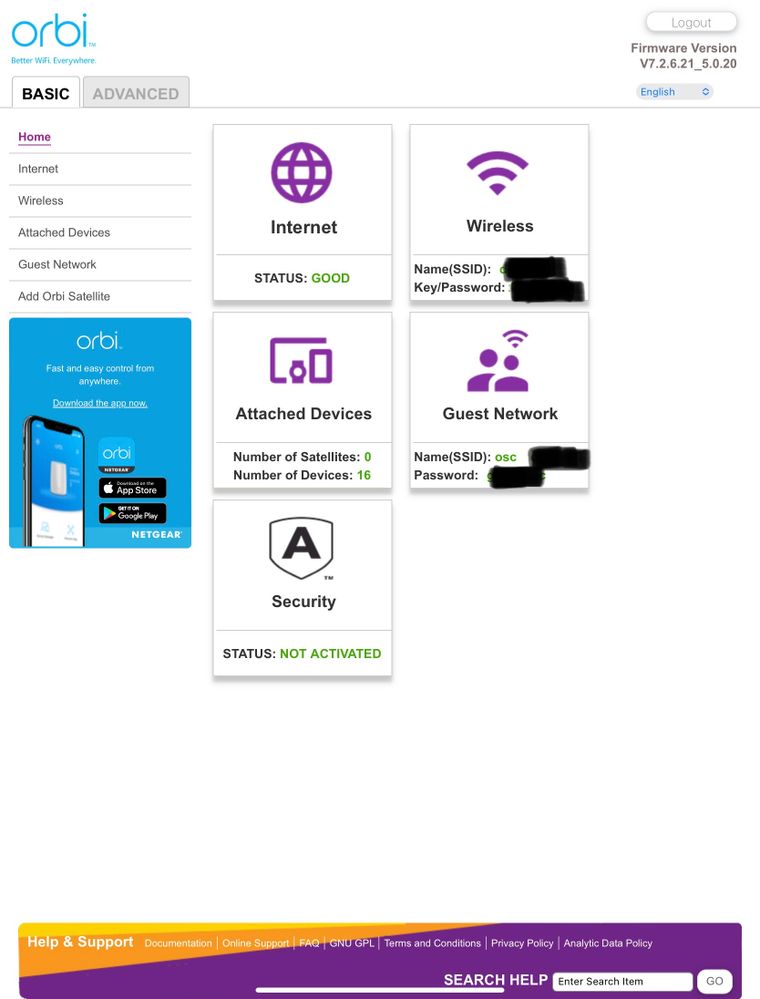
Credit: community.netgear.com
Frequently Asked Questions On How To Reboot Orbi Satellite
How To Do A Full Reset On Orbi Satellite?
To do a full reset on Orbi Satellite, use a paperclip to press and hold the Reset button until the Power LED pulses white. This will reset the satellite to its factory default settings.
How Do I Reset My Orbi Satellite?
To reset your Orbi satellite, use a paper clip to press and hold the reset button until the power LED pulses white, and then waits for the LED to pulse white again. This will reboot your Orbi satellite to its factory default settings.
How Do I Resync My Orbi Satellite?
To resync your Orbi satellite, follow these steps: 1. Press and hold the reset button on the back of the satellite using a paper clip or similar object. 2. Wait for the power LED on the satellite to pulse white. 3.
Release the reset button. 4. Wait for the power LED to pulse white again. 5. Your Orbi satellite is now resynced.
How Do You Reboot An Orbi Router?
To reboot an Orbi router, follow these steps: 1. Locate the reset button on the back of your Orbi router. 2. Use a paper clip or similar object to press and hold the reset button. 3. Wait for the Power LED on the router to start blinking white.
4. Release the reset button and wait for the LED to blink white again. 5. Your Orbi router is now rebooted and ready to use. Note: Make sure to repeat these steps for all Orbi devices.
How Do I Reboot My Orbi Satellite Remotely?
To remotely reboot your Orbi satellite, enable telnet, log in and enter the reboot command.
What Is The Process To Factory Reset An Orbi Satellite?
To factory reset your Orbi satellite, press and hold the reset button until the Power LED pulses white, then wait for it to pulse white again.
How Do I Resync My Orbi Satellite After A Reset?
After resetting, turn on all units and repeat the action on all Orbi devices. Then, wait for them to reboot and resync automatically.
Can I Power Cycle My Orbi Network To Reboot The Satellite?
Yes, simply turn off and unplug your Orbi router and satellite, then plug them back in after turning on your modem.
Is There An Option To Reboot Orbi Satellite Using The Wall Plug Satellite?
Yes, you can power cycle the Orbi satellite by turning off and unplugging it, and then plugging it back in to restart.
How Often Should I Reboot My Orbi Router And Satellite?
Rebooting your Orbi router and satellite depends on your usage, but periodic reboots can help resolve performance issues.
Conclusion
To conclude, rebooting your Orbi Satellite is a simple yet effective way to troubleshoot any connectivity issues and improve the performance of your Orbi Wi-Fi system. By following the steps mentioned in this blog post, you can easily reset your Orbi Satellite to its factory default settings.
Remember to use a paper clip or similar object to press and hold the reset button until the power LED on your satellite blinks white. This will ensure a successful reboot. Say goodbye to Wi-Fi problems and enjoy seamless internet connectivity with your Orbi Satellite.